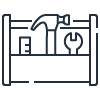Features
Create your Cost and Usage Report
- Navigate to the billing console and create your report
- Learn the step-by-step instructions from this user guide
- Set up CUR using Cloud Formation Template.
Note: we recommend that you select the option “Include resource IDs”, as it provides necessary details when you need to detect and understand your spend.
If you prefer to have the latest cost and usage data in your CUR, you can choose the option “Overwrite existing report” option. This will ensure you have the most up to date report in your S3 bucket.
When you select the option “Enable report data integration for”, it will simplify your process to integrate your CUR with other Amazon analytics tools, such as Amazon Athena, Amazon Redshift, and Amazon QuickSight.
Once you have selected your options you can create the report. It will take approximately 24 hours to generate.
To make your cost and usage data more meaningful to you and easier to categorize, we recommend enabling your Cost Categories and cost allocation tags.
Each column within the Amazon CUR report has a specific purpose. You can start with the following 5 W’s:
- What is the most common cost value used = line_item_unblended_cost
- Who used it = line_item_usage_account_id
- When was it used = line_item_usage_start_date
- Where in the world are you using this = product_region
- Why you spent this money = line_item_resource_id
Split Cost Allocation Data for Amazon ECS and Amazon Batch
Split Cost Allocation Data enables cost visibility for all Amazon ECS tasks across your entire consolidated billing family (payer and linked accounts). Once activated, Split Cost Allocation Data automatically scans for tasks. It ingests the telemetry usage data for your container workloads, prepares the granular cost data for the current month, and makes it available in your Amazon Cost and Usage Report (CUR). Note that it can take up to 24 hours for the data to be visible in the CUR.
Learn how to opt into Split cost allocation data and view this data in your Amazon Cost and Usage Reports (CUR).
Turn on Split Cost Allocation Data
With Split Cost Allocation Data, customers can analyze, optimize, and chargeback cost and usage for Amazon ECS containerized applications to individual business units and teams. Based on ingestion of usage telemetry data for container-level resources, Split Cost Allocation Data distributes the costs of the billable resource (i.e. EC2 Instance) and makes the data available in your Amazon Cost and Usage Report (CUR).
Opt into Split cost allocation data:
- Sign into the Amazon Cost Management console at: https://console.amazonaws.cn/cost-management/home.
- In the navigation pane, choose Preferences.
- Under Amazon Cost Explorer, select Split cost allocation data.
View cost and usage data in your CUR:
- Sign into the Amazon Management console and open the Amazon Billing console at: https://console.amazonaws.cn/billing/home.
- In the navigation pane, choose Cost and Usage Reports.
- Create a new or edit an existing report by selecting Split cost allocation data, which is under Report content on the Specify report details page.
Ready to get started?
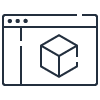
Learn how to control your Amazon costs using the Amazon Free Tier and Amazon Budgets.
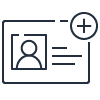
Instantly get access to the Amazon Free Tier and start experimenting with Amazon Web Services.
Amazon Web Services China Summit is coming soon!
June 19th - 20th | Shanghai Expo Center
Connect with 12,000+ cloud professionals, discover real-world applications across industries, and shape what’s next